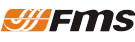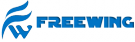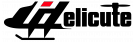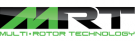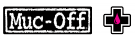Categories
-
Accueil
-
Accueil
- Accueil
- Cars
- Planes
- Helicopters
- Multirotors
- Electronics
- Packs & connectors
- Motors
- Accessories
- Consumables
- Top product
- Liquidation / soldes
- Cars
- Planes
- Helicopters
- Multirotors
- Electronics
- Packs & connectors
- Motors
- Accessories
- Consumables
- Top product
- Liquidation / soldes
-
Accueil
- Cars
- Planes
- Helicopters
- Multirotors
- Electronics
- Packs & connectors
- Motors
- Accessories
- Consumables
- Top product
- Liquidation / soldes
Viewed products
-

Threaded aluminum ROD...
Aluminum Threaded Rod 6x93mm for...
-

-

Graupner tranmitters - How to change language ?
Publié le :
2025-06-12 11:16:26
Catégories :
Articles

How do I change or update the language on a Graupner transmitter?
Transmitters typically come with German software.
------------------------------------------------------------------------------------------------------
1st case: Multilingual transmitter
If the transmitter is already multilingual (a version greater than or equal to V2.x is generally required for multilingualism), you can change the language directly from the transmitter:
- Menu : System > Language or Sprache, Choose "Français", "English", etc.
- The “Info” menu allows you to check the firmware version. Here, firmware 1.xxx is not multilingual, go to case n°2!
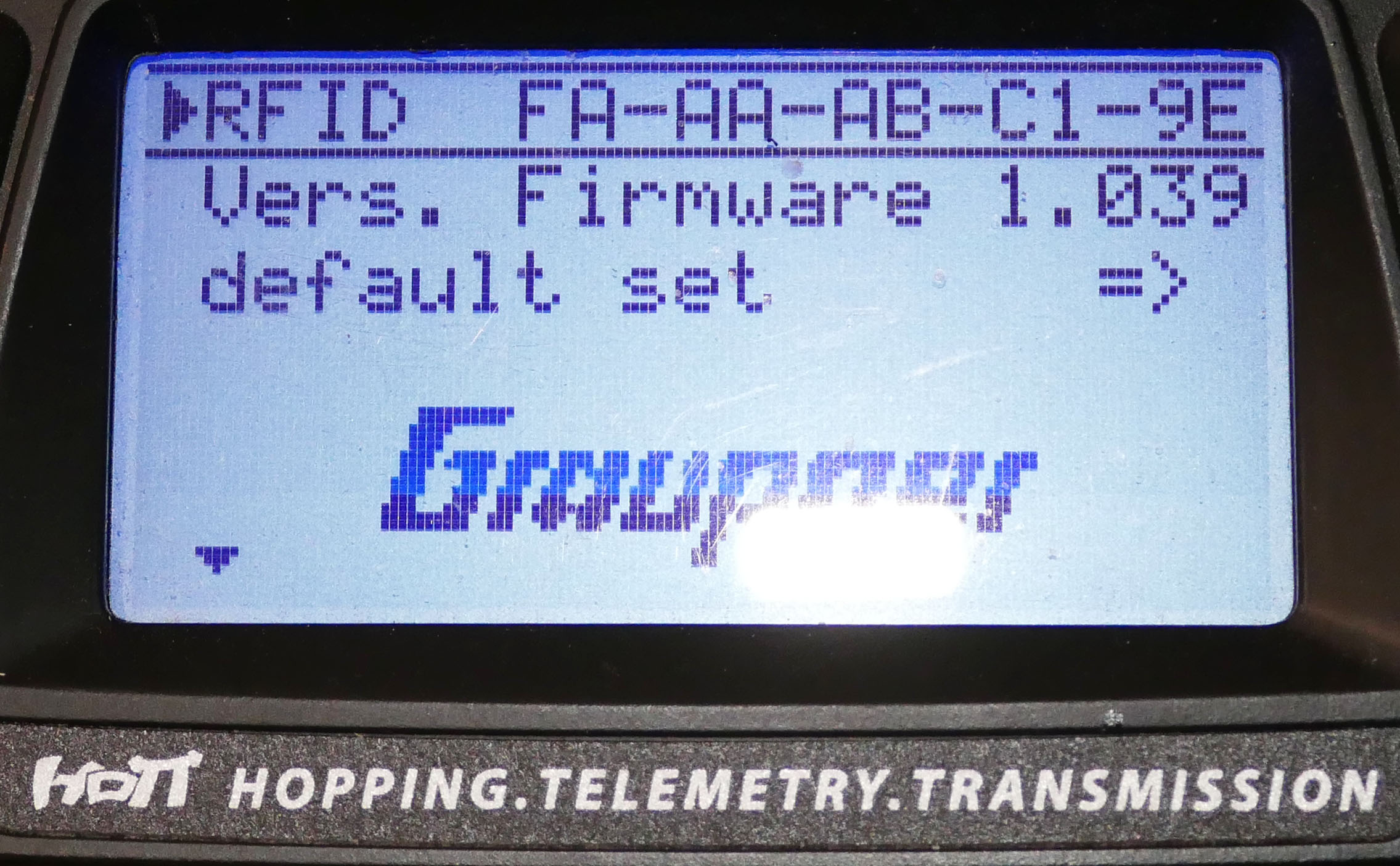
------------------------------------------------------------------------------------------------------
Case 2: Monolingual or limited-language transmitter
If the transmitter does not allow direct selection of the desired language, you need to install firmware adapted to the desired language.
To do this, you'll need to install the grStudio software, which you can download from this link:
You will need to download the program installer and, if necessary, the CP210x-Windows_7_8 drivers.
Install grStudio and the drivers on your computer (Windows PC).
Language update
1 - Run “Firmware_Upgrade_grStudio.exe”.
2 - Connect your transmitter to the PC using a micro-USB or mini-USB cable. (The photos in the example are of a mz-12Pro transmitter).
3 - Switch on your transmitter.
4 - Select “Port PC Com” and confirm

5 - If transmitter ask if HF have to be activated, says "Non"
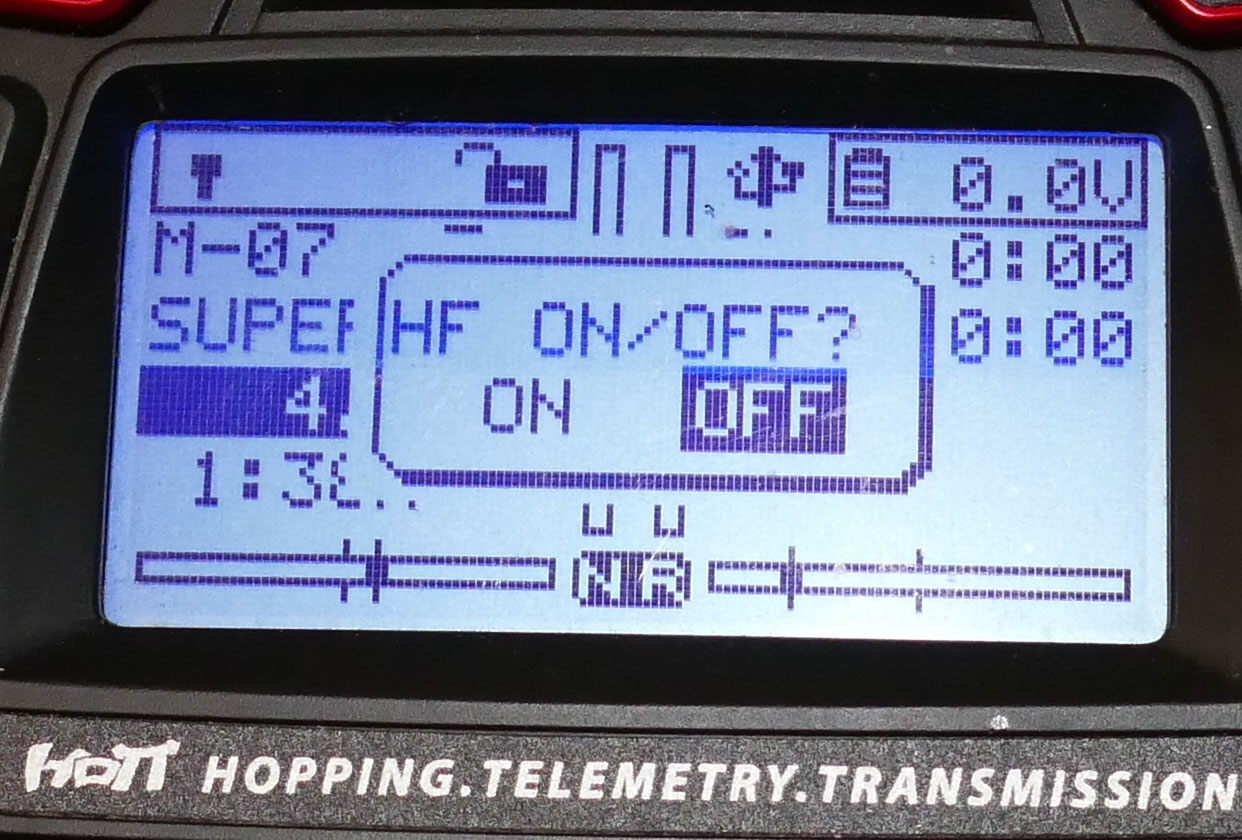
In grStudio :
6 - Click "Port Select"
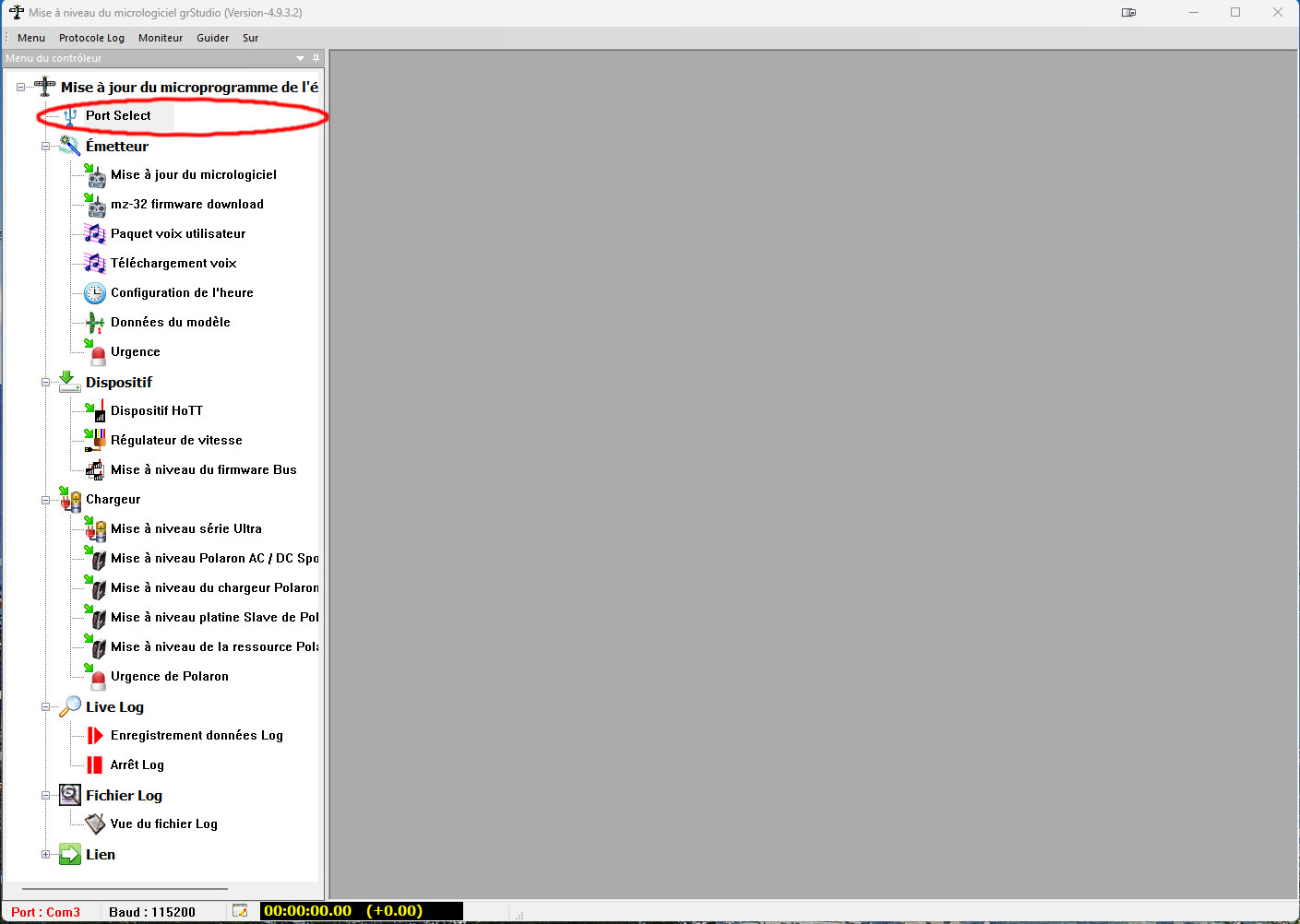
7 - Select COM port named "STMicroelectronics Virtual COM Port" and click "OK"

8 - Click on "Firmware update"
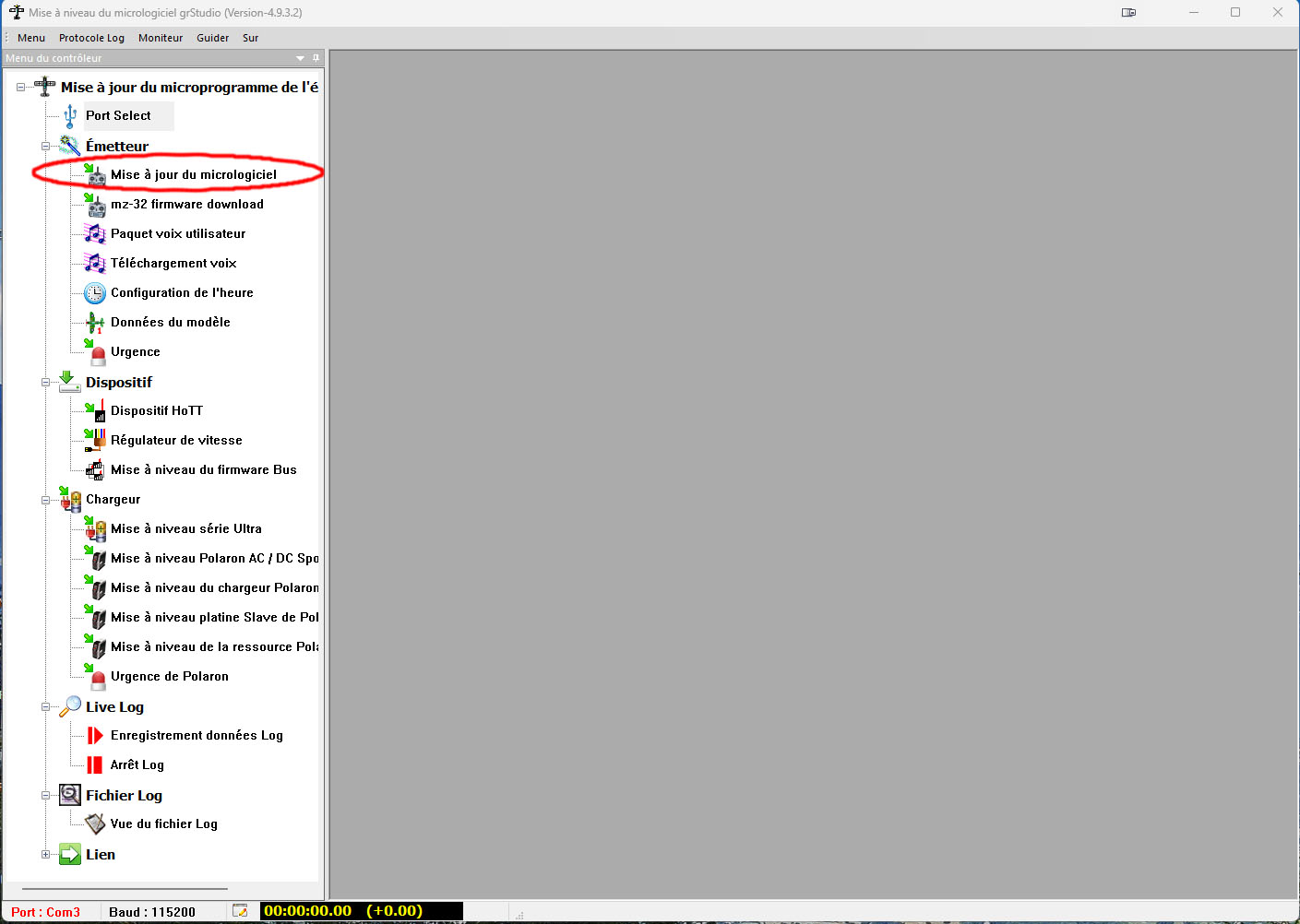
9 - In the pop-up window, click "Read Product Information".
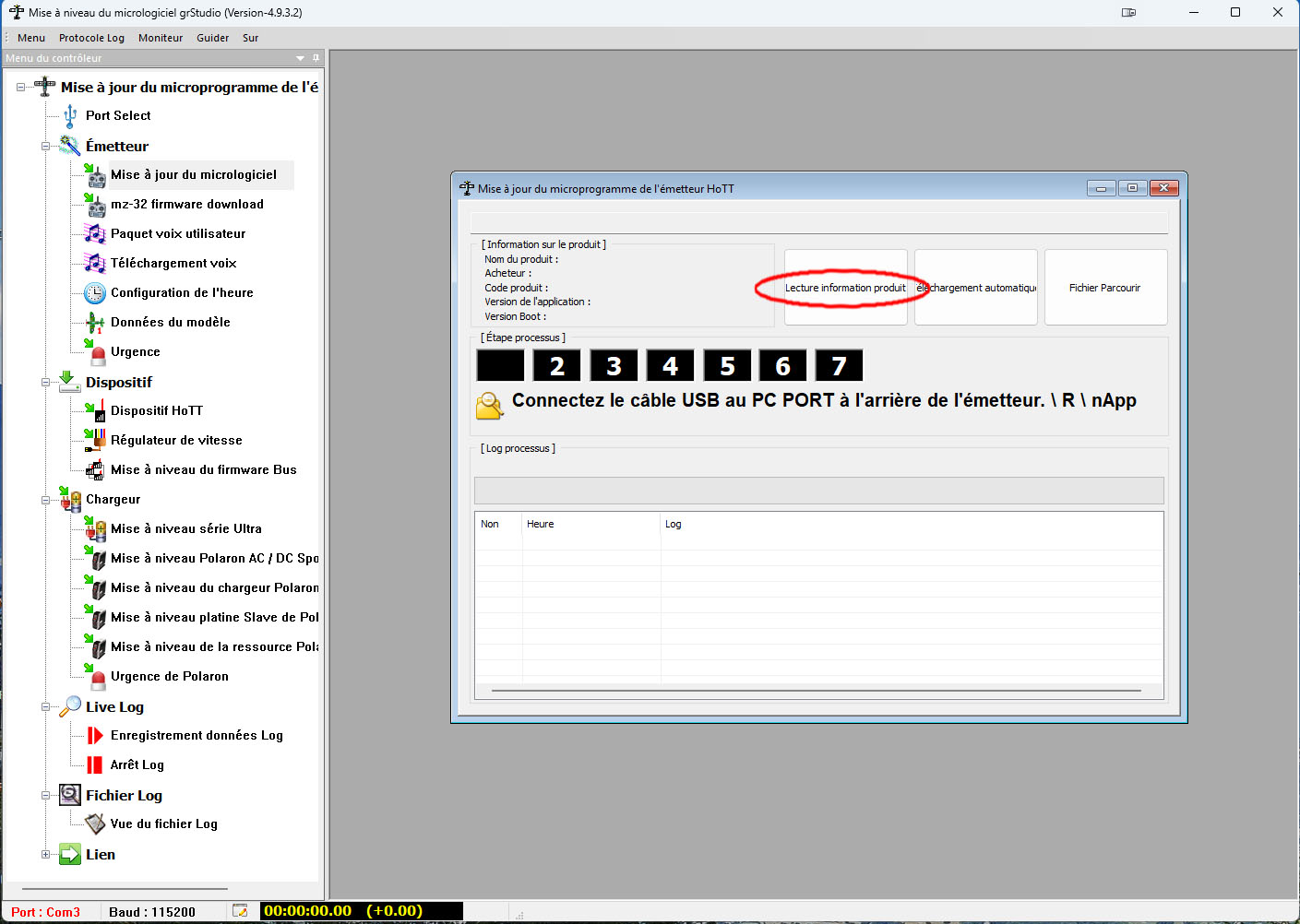
If the link with the transmitter is correct, informations will be displayed in the window below.
10 - Click on “Automatic download”.
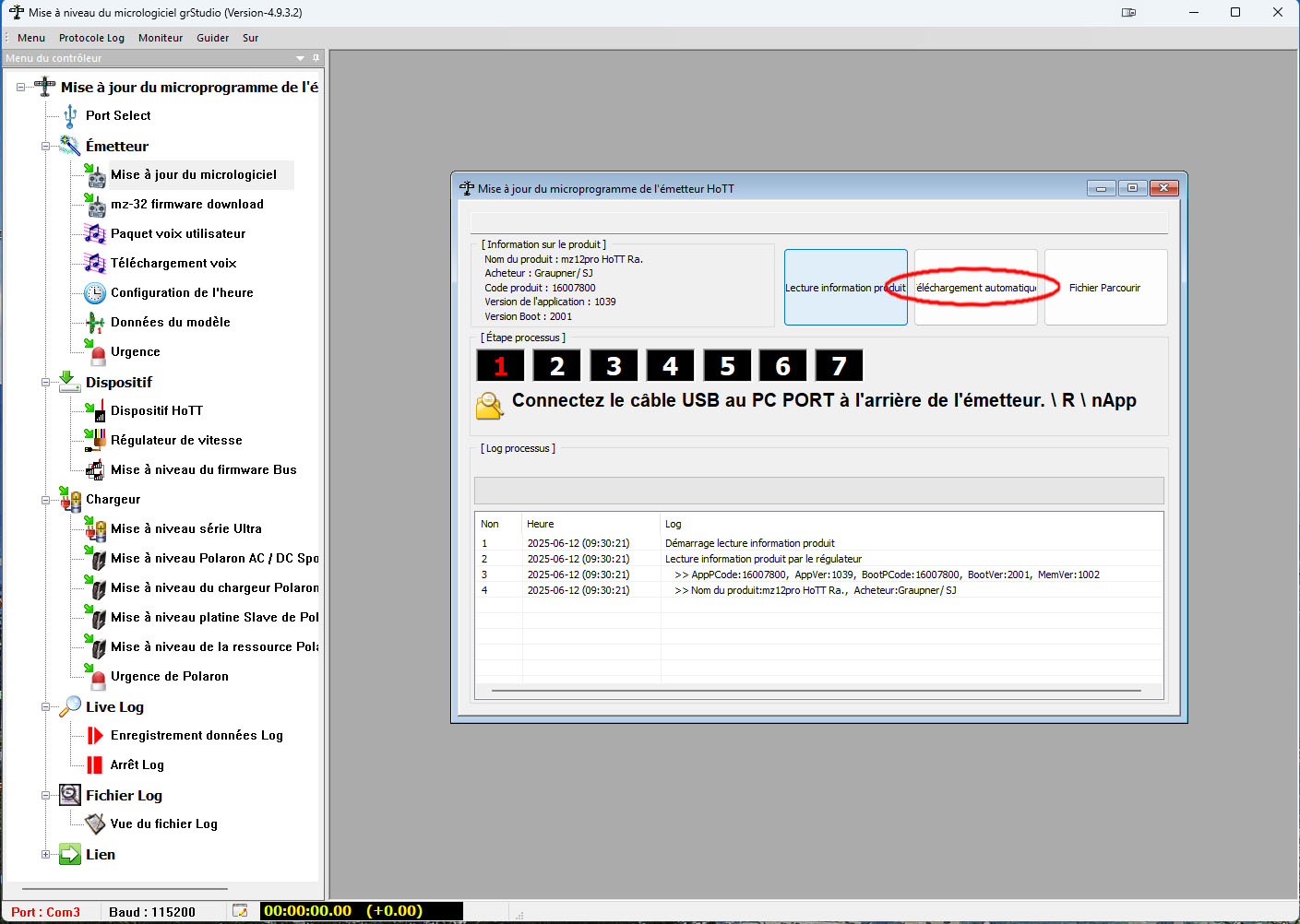
A pop-up window will offer you different firmware languages.
11- Select the desired language
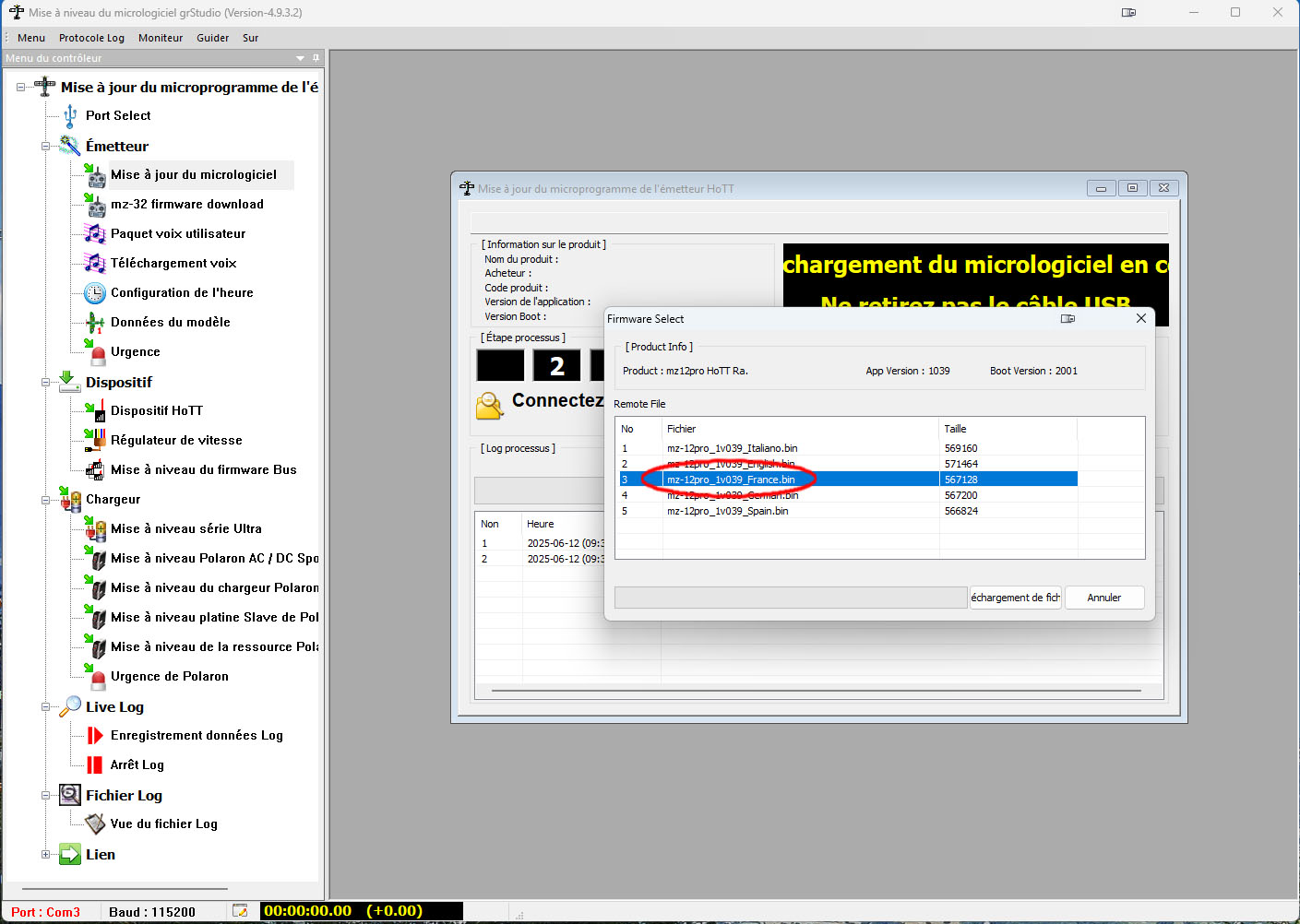
12 - Click on "File Download"

Please wait while the download and installation steps (Steps up to 7) complete automatically.
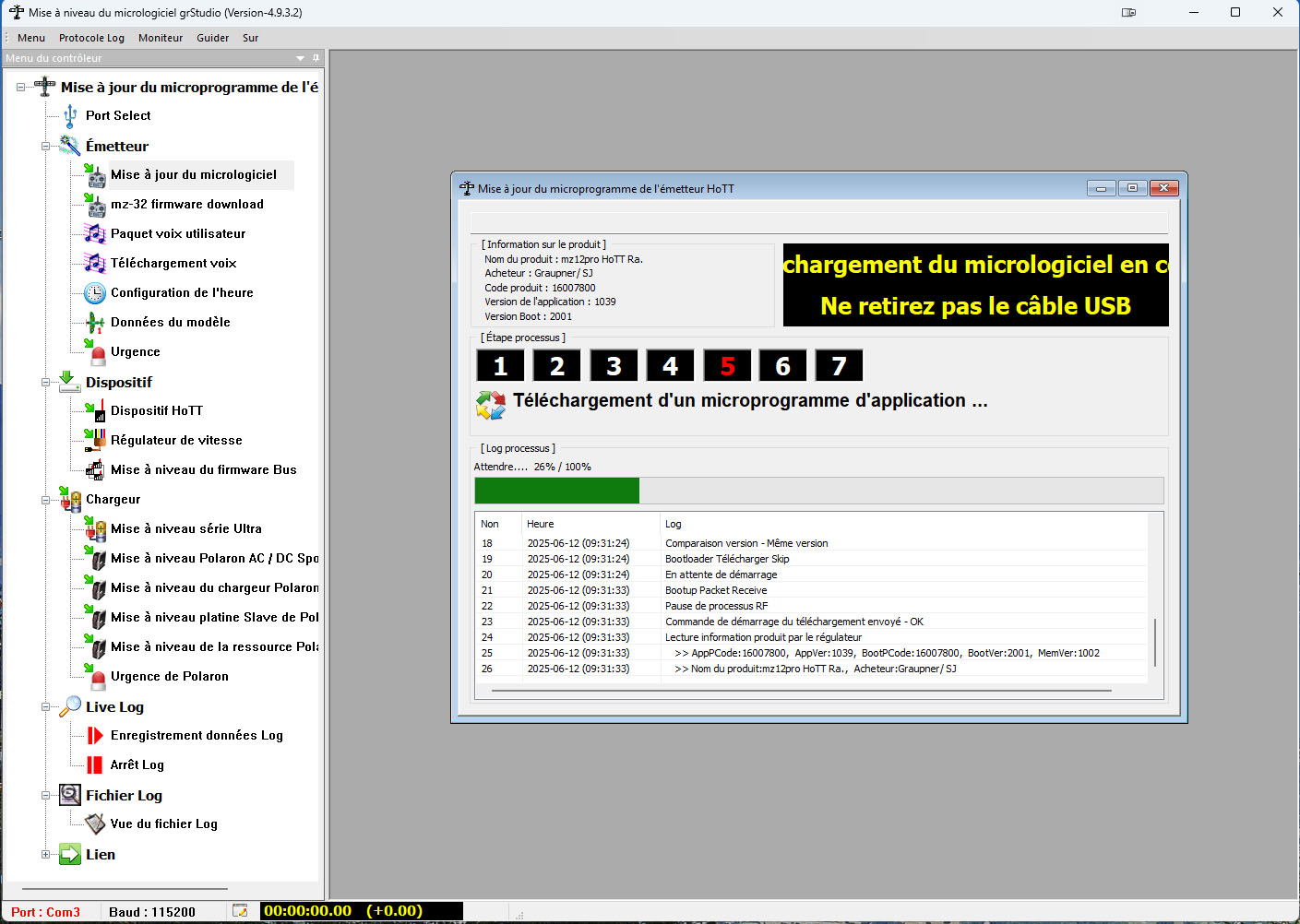
13 - When the "Firmware Download Successful" window appears, click OK.

Your transmitter will turn itself back on.
You will then see that the menus are in the selected language
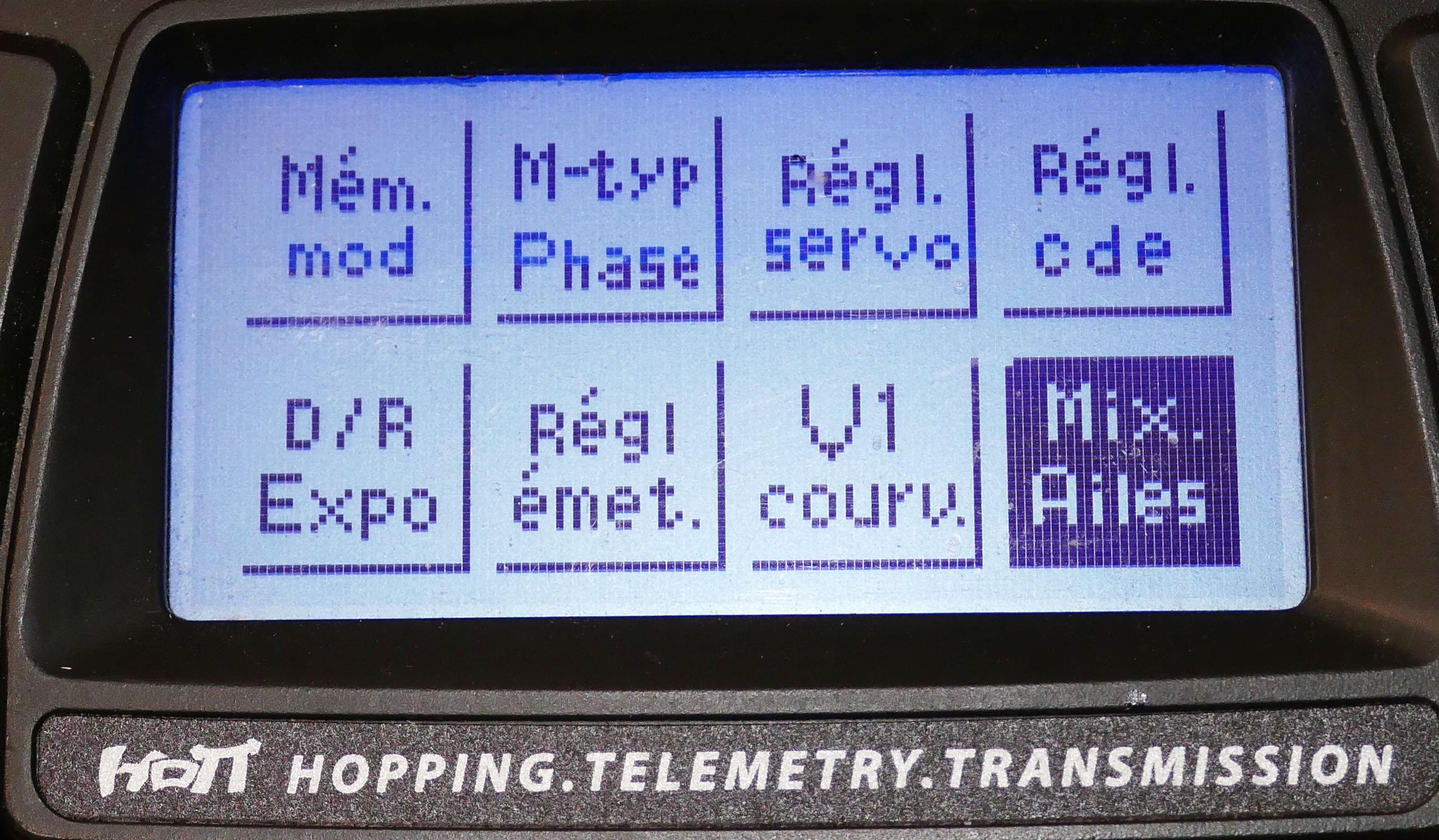
(For multilingual firmware, you may need to go to Menu: System > Language or Sprache, and select the language.)
Notes
Some older radios (e.g., MX-12) do not allow you to change the language without reflashing a specific firmware. If this fails or freezes, format the SD card and reinstall the system files via Graupner Studio.

 Derbee XCub review
Derbee XCub review
 La Lutz 2025
La Lutz 2025
 Press review - July 2025
Press review - July 2025
 Press review - July 2025
Press review - July 2025
 Press review for April 2025
Press review for April 2025